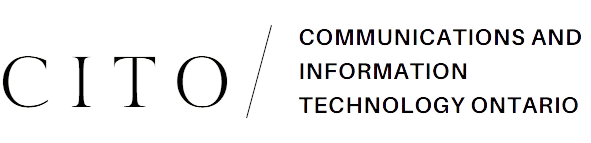Once in a while, come times when you have to go through the hard task of e-mailing the same message to multiple people at once. If you’ve done this, you know that it is a long, boring process. If you haven’t, envision this:
Let’s say you’re the proud owner of a book club. There are thirty people in your club. This means that every time you send a mail to your members, you’d have to add 30 recipients into your Cc. Now, this is a manual process- time taking and inefficient. Sometimes, you can even forget adding some members. Sound familiar?
Well, it’s time to get with the times. It’s time for a solution Shared Google Contacts groups.
Through a contact group, you can send the same mail to tons of people without going through 30 different e-mails, a process that can cost you twice as much time. With contact groups, composing your e-mail is only one click away, as it should be!
CONTACTS AND CONTACT GROUPS: WHAT ARE THEY?
‘Google contacts’ is an app borrows accounts from your g-mail, processing a list of people that you regularly contact. You can also create your own contact on Google Contacts by uploading their name, e-mail, phone number, and other info. In fact, by syncing your Google Contacts to your android, you can directly save the contacts you enter on your PC to your phonebook!
Contact grouping is another feature of Google Shared Contacts. It collects and brings together e-mail accounts under one common label. You can mail all the accounts in your group by calling on the group label.
Considering the book club example, if you create a contact group using all the email accounts of the club members and label it “Book Club”, you can now send updates to your members by simply putting in “Book Club” into your Cc. You can now send a bunch of e-mails without the hassle of having to enter everyone’s names every single time.
CREATING A G-MAIL CONTACT GROUP
You’ll find that contact groups are as easy to create as they are to use. Here’s how to create a G-mail contact group:
- Open Google Contacts. Log in to your Google account, and click on the Google App icon on the top right corner. Upon clicking, a drop-down list of accessories will open up. You will find Google Contacts here.
- Google keeps track of people you interact with regularly, and stores them into “Frequently Contacted”. People who work at your company can be found under “Directory”. Click either one of these to access contacts. You can also create new contacts by clicking on “Create”. Enter the required info.
- Choose what contacts to include in your group by clicking on the checkboxes beside your contacts.
- Click on the “Label” option to create a “new label”. All the contacts you choose will be added to the group under the label/name that you choose for your group.
With that, your G-mail contact group is created! Head on over to g-mail, type in your group label and send a mail to all your group members. This is also one of the way you can share you google contacts with other Gmail & Gsuite Users.